Command-line arguments are more than just extra bits of data. They offer power and flexibility, making automation a breeze. In this guide, we will dive deep into the world of Python command-line arguments. You’ll learn how to harness their potential, streamline your scripts, and make your workflows better than ever.
The Power of Automation
Automation saves time. By using command-line arguments, you can run scripts with different inputs without changing the code. You can quickly process files, analyze data, or even manage systems—all from a simple command line.
Streamlining Workflows with CLI
The Command Line Interface (CLI) provides direct control. Want to filter a dataset? Just pass in the right command-line arguments. It eliminates unnecessary steps and brings efficiency to your daily tasks.
Beyond Basic Scripting
Command-line arguments open doors to advanced scripting. Instead of manual data entry, your scripts can accept user input dynamically. This flexibility transforms simple tasks into robust solutions.
Understanding the sys.argv Module
To begin using command-line arguments in Python, you need to know about the sys module, specifically sys.argv.
Accessing Command-Line Arguments
sys.argv is a list in Python that contains all the command-line arguments passed to your script. The first element is the name of the script itself, and the following elements are the arguments.
Here’s a quick example:
import sys
print("Script name:", sys.argv[0])
print("Arguments:", sys.argv[1:])
Data Types in sys.argv
Keep in mind, all command-line arguments are strings. If you need an integer or float, you must convert them. Use int() or float() to change them as needed.
Handling Errors and Exceptions
When dealing with command-line arguments, errors can happen. Check if the right number of arguments were passed. A simple if statement can handle this gracefully.
Example:
if len(sys.argv) != 3:
print("Usage: script.py <arg1> <arg2>")
sys.exit(1)
Parsing Arguments with the argparse Module
For more complex scenarios, the argparse module shines. It offers powerful features for parsing command-line arguments.
Basic Argument Parsing
Setting up argparse is straightforward. Start by creating a parser and adding arguments like so:
import argparse
parser = argparse.ArgumentParser(description="A simple argument parser.")
parser.add_argument('filename', help='Name of the file to process')
args = parser.parse_args()
print("Processing:", args.filename)
Adding Optional and Positional Arguments
Positional arguments must appear in the order defined. Optional arguments, however, can appear anywhere. Use add_argument with a -- prefix for options.
Example:
parser.add_argument('--verbose', action='store_true', help='Enable verbose output')
Specifying Argument Types and Help Messages
You can specify the data type of each argument:
parser.add_argument('--count', type=int, help='Number of items to process')
This helps avoid errors and clarifies the usage for users.
Advanced Argument Parsing Techniques
Go deeper into argument parsing with advanced features.
Subcommands and Nested Parsers
If your script needs to handle multiple actions, subcommands are essential. With argparse, you can create distinct parsers for each command.
Custom Actions and Argument Validation
You can define custom actions to modify how arguments are handled. Want to validate an input? You can create a custom function that raises a ValueError for invalid inputs.
Handling Configuration Files
Many applications use configuration files for setup. You can pass the path to a config file as a command-line argument. This allows users to customize settings easily without changing code.
Real-World Applications of Command-Line Arguments
Command-line arguments enable a host of practical applications.
Automating Data Processing Tasks
From data cleaning to analysis, automating these processes can save hours. A script can take file names as arguments to process various datasets with minimal effort.
Building Command-Line Tools
Create tools that others can use without needing to dive into your code. Offering command-line options makes your tools user-friendly and versatile.
Integrating with Other Systems
Command-line arguments are perfect for integration with other software. Use them to drive automation scripts that interface with APIs or databases.
Best Practices and Tips for Efficient Argument Handling
To get the most from command-line arguments, keep these tips in mind.
Clear and Concise Argument Names
Use meaningful names for arguments. They should be intuitive so users know what each input represents.
Comprehensive Help Messages
Always include help messages that explain how to use your script and what each argument does. This enhances user experience.
Robust Error Handling
Don’t let errors derail your scripts. Implement checks for correct usage, and provide helpful error messages to guide users.
Conclusion: Taking Your Python Scripts to the Next Level
Understanding command-line arguments is key to enhancing your Python scripts. They streamline processes, improve user interaction, and increase the power of automation.
Key Takeaways: Efficiency and Scalability
By mastering command-line arguments, you can create efficient and scalable scripts that adapt to user needs, improving overall productivity.
Further Exploration: Advanced CLI Tools
Consider diving into more advanced CLI tools and libraries. Exploring options like click or docopt can offer additional flexibility and features.
Resources for Continued Learning
Check out Python's official documentation on argparse and sys, or explore tutorials on platforms like Real Python and freeCodeCamp for deeper insights.
With command-line arguments at your disposal, elevate your Python projects into powerful tools that impress and streamline your workflows. Start coding your command line scripts today!
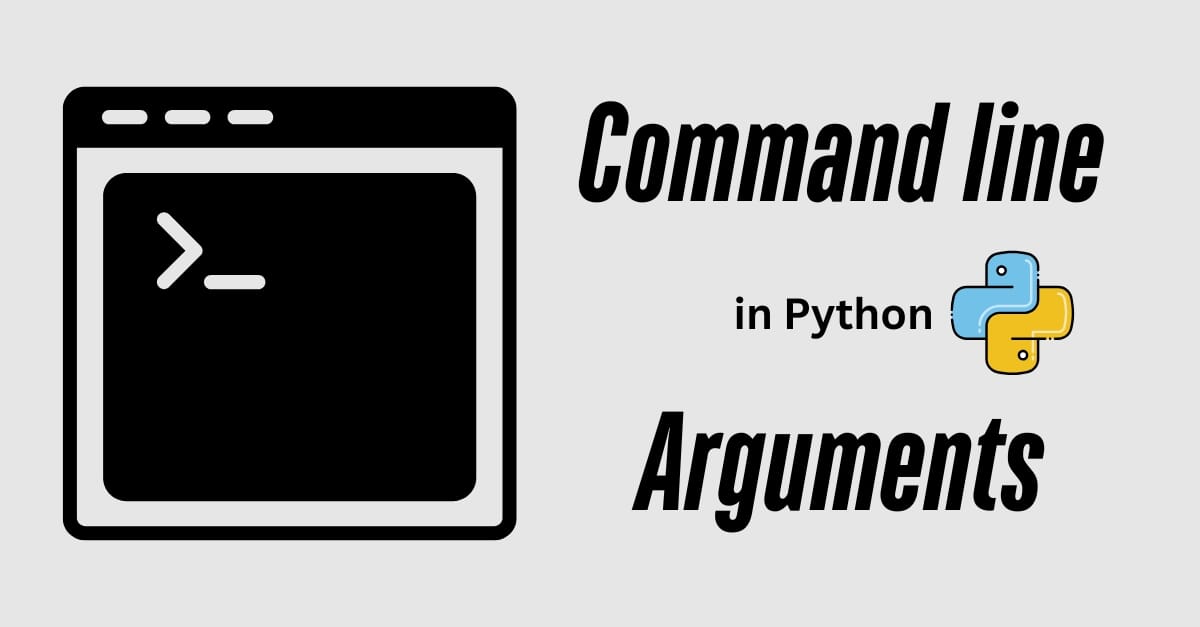
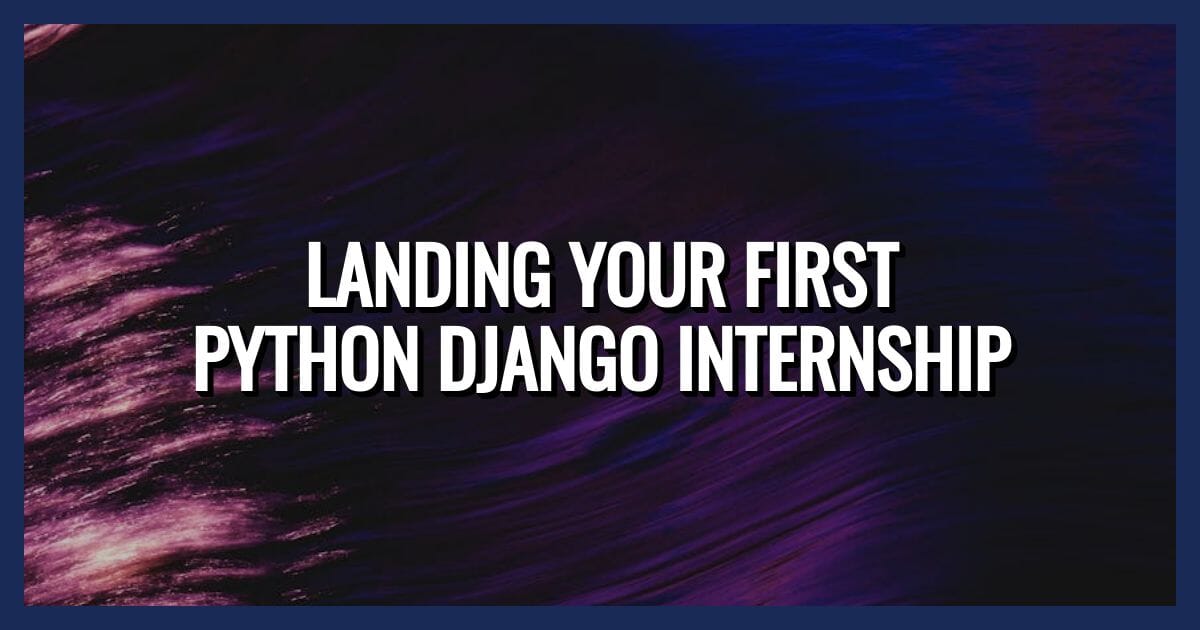
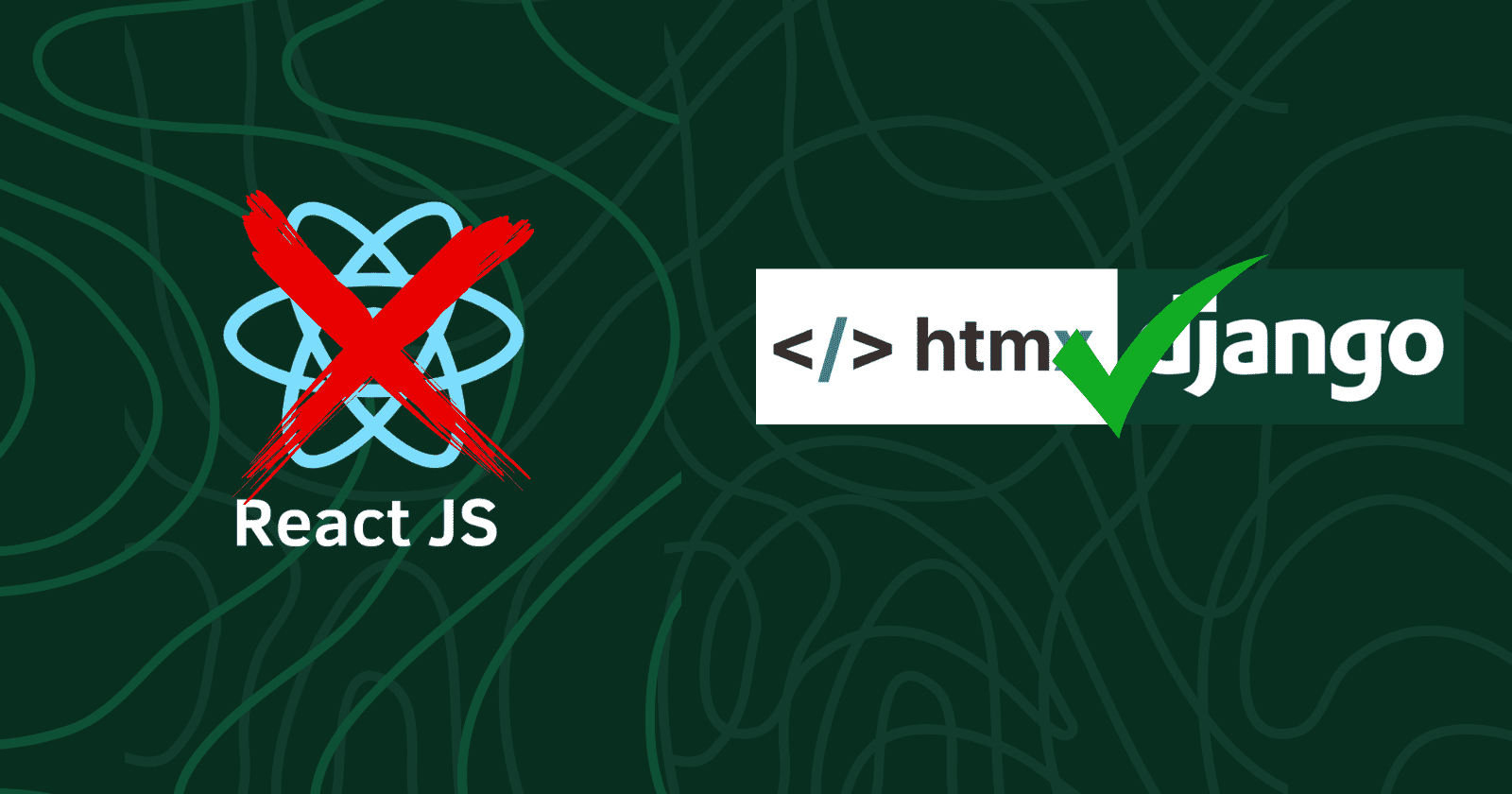

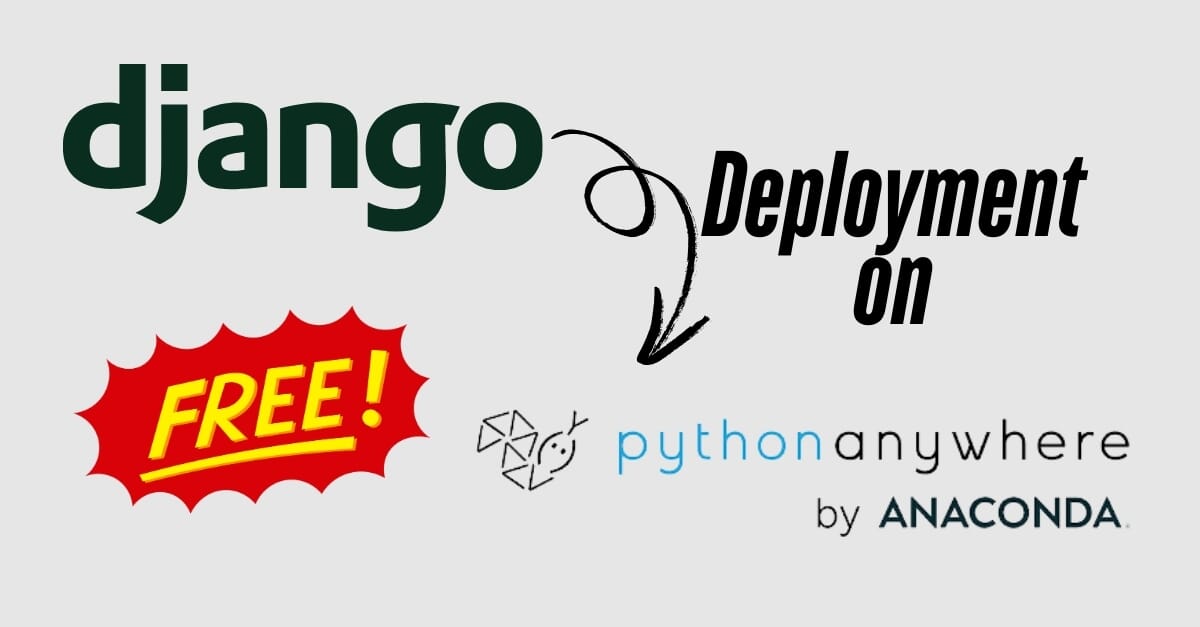

No comments yet. Be the first to comment!